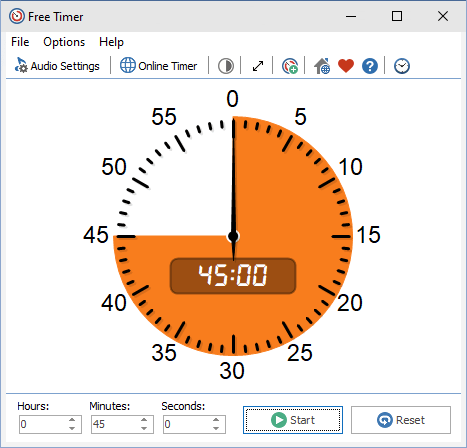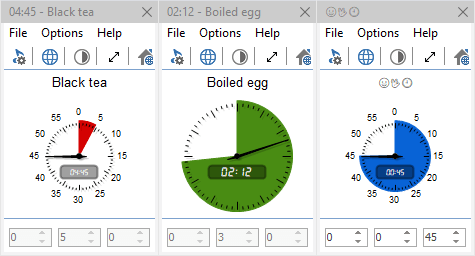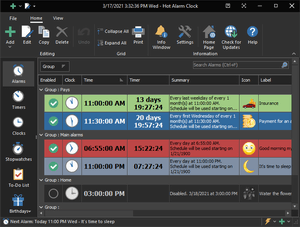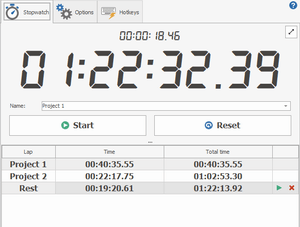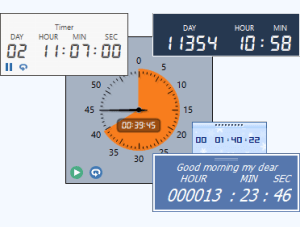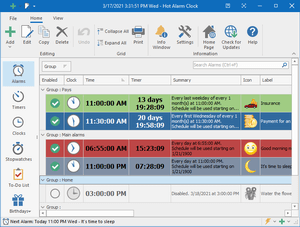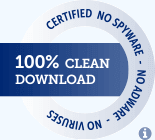Free Timer
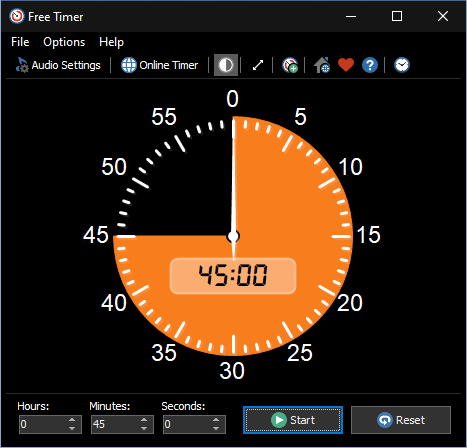
A free, full-featured, and lightweight timer for Windows
The Free Timer program allows you to create countdown timers that display the remaining time as a colored section of a clock face.
You can set the time in seconds, minutes, and hours. The colored section of the clock face will display the time corresponding to the interval you set:
- If the interval is one minute or less, the timer counts in seconds
(a full circle is 60 seconds). - If the interval is one hour or less, the timer counts in minutes
(a full circle is 60 minutes). - If the interval is 12 hours or less, the timer counts in hours
(a full circle is 12 hours). - If the interval is more than 12 hours, the specified color will completely cover the dial. As for the countdown, the colored section will steadily decrease in size according to the remaining time.
No matter what interval you specify, the countdown timer will move the second hand, which will move counterclockwise.
Simultaneous start of several timers
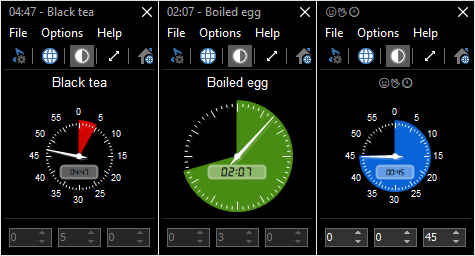
If you need to run several timers simultaneously, you can run the program as many times as you need. You can also change the colors of the timers to distinguish timers from each other.
Quick start
Set the interval and click the Start button. When Free Timer finishes the countdown, your chosen music will start playing, and the timer will stop.
You can choose which music or sound will play and how many times it will repeat. You can change the color of the countdown section, and you can also change the background color from white to black (negative).
Full-screen mode
Free Timer has a special button for full-screen mode. Click the arrow button on the toolbar or press the F11 key, and the timer will expand to the size of the monitor or projector. Use full-screen mode so everyone in the classroom or auditorium can see the time remaining during exams, reports, or tests. Press the F11 button or click on the screen to exit full-screen mode.
Advance notification
You can turn on the metronome (which ticks every second) so that it comes on a few seconds before the end of the countdown. For example, set the metronome to start one minute before the end of the exam to attract students' attention.
Running from a portable USB flash drive
You can put Free Timer on a flash drive and run it directly from that flash drive. All your settings will be stored in the file Data.ini.
Just extract the files from the archive to any folder where you want to store them and run FreeTimer.exe to launch the program.
Free Timer can play your music files
You can select the sound you want for a timer. Free Timer comes with several sounds and offers full access to your music library.
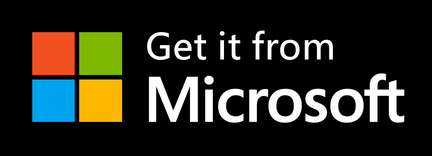
Do you need more information? Take a look at the help page: Online Help.
Download Free Timer
Installation Package (4.4 MB)
Portable Version (4.4 MB)
Version: 5.2
Released: January 17, 2022
Supported Operating Systems:
Microsoft Windows 11/10/8.1/8/7/Vista/XP
Sponsored by
Hot Alarm Clock will let you set any time interval for the countdown, including months or years. You can also create chains of timers, and the built-in metronome will notify you about the oncoming end of the countdown.
Alarms and timers, stopwatches and to-do list, birthday reminders, and just about anything you can imagine are readily available.